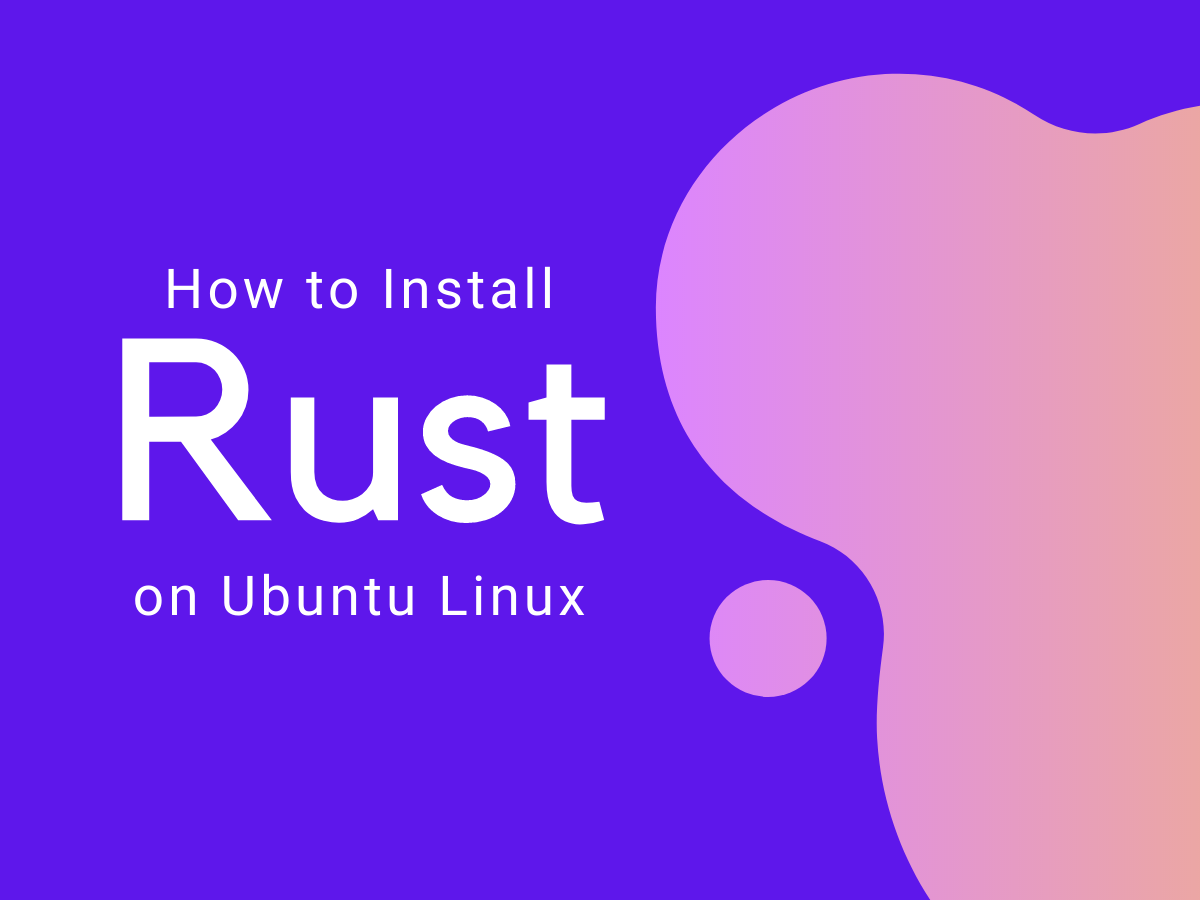Are you ready to dive into the world of systems programming with Rust? Whether you’re a seasoned developer or a curious beginner, this comprehensive guide will walk you through the process of installing Rust on Ubuntu. By the end of this tutorial, you’ll have Rust up and running, ready to start building blazing-fast and memory-safe applications.
What is Rust and Why Should You Learn It?
Rust is a cutting-edge systems programming language that offers:
1. Memory safety without garbage collection
2. Concurrency without data races
3. Abstraction without overhead
4. Stability and cross-platform support
From web browsers to game engines and operating systems, Rust is making waves in the software development world. Let’s get you started on your Rust journey!
## Prerequisites
Before we begin, ensure you have:
– An Ubuntu 20.04 or 22.04 system
– A user account with sudo privileges
– Basic familiarity with the command line
Step 1: Installing Rust Using rustup
The recommended way to install Rust is through the `rustup` tool. Here’s how:
1. Open your terminal and run:
curl –proto ‘=https’ –tlsv1.3 https://sh.rustup.rs -sSf | sh
2. When prompted, choose the default installation option (1).
3. After installation, set up your current shell to use Rust:
source $HOME/.cargo/env
Step 2: Verifying Your Rust Installation
Let’s make sure Rust is installed correctly:
rustc –version
You should see output similar to:
rustc 1.66.1 (90743e729 2023-01-10)
Step 3: Installing Essential Build Tools
Rust requires a linker to compile programs. Let’s install the necessary tools:
1. Update your package index:
sudo apt update
2. Upgrade your packages:
sudo apt upgrade
3. Install the build-essential package:
sudo apt install build-essential
Step 4: Creating Your First Rust Program
Now for the exciting part—let’s write some Rust code!
1. Create a project directory:
mkdir ~/rustprojects
cd ~/rustprojects
mkdir hello_rust
cd hello_rust
2. Create a new Rust file:
nano hello.rs
3. Add the following code:
fn main() {
println!(“Hello, Rust! Your program is working perfectly.”);
}
4. Compile your program:
rustc hello.rs
5. Run your program:
./hello
You should see the message: “Hello, Rust! Your program is working perfectly.”
Maintaining Your Rust Installation
To keep Rust up-to-date, periodically run:
rustup update
If you ever need to uninstall Rust, use:
rustup self uninstall
Conclusion
Congratulations! You’ve successfully installed Rust on your Ubuntu system and run your first Rust program. You’re now ready to explore the powerful features of Rust and start building robust, efficient applications.
Next Steps:
1. Explore Rust’s package manager, Cargo
2. Dive into Rust’s official documentation
3. Join the Rust community forums for support and inspiration
Happy coding, and welcome to the exciting world of Rust programming!